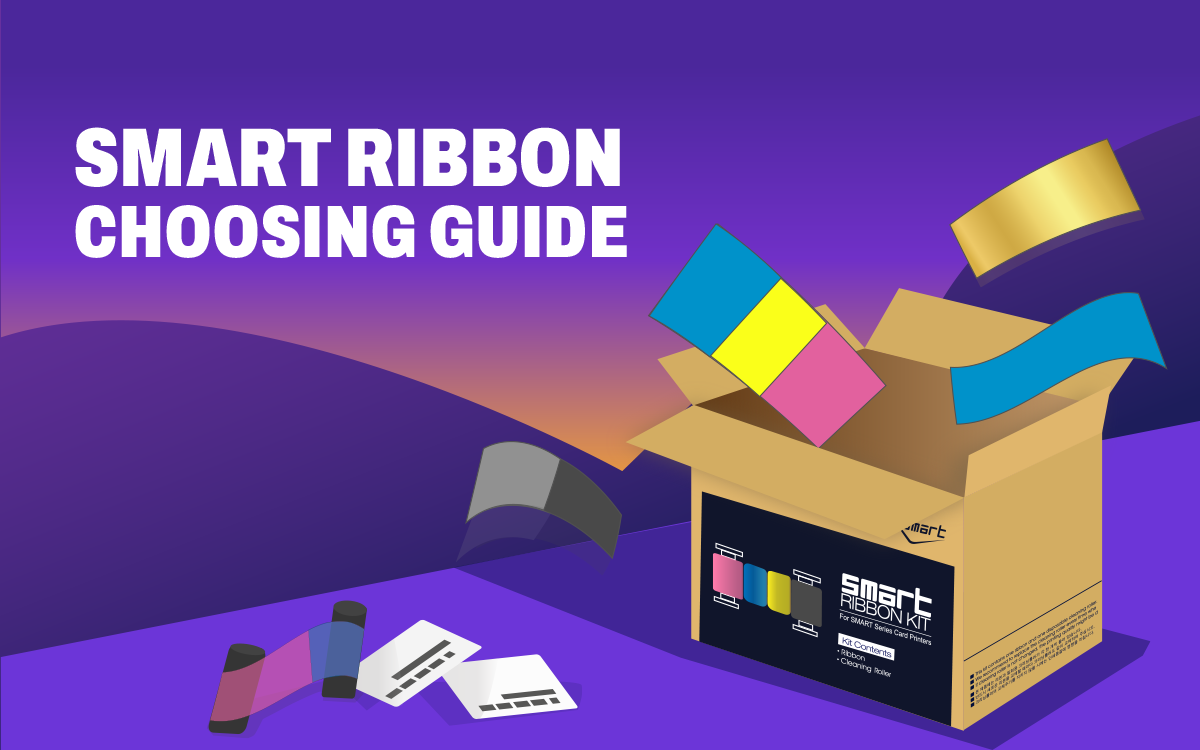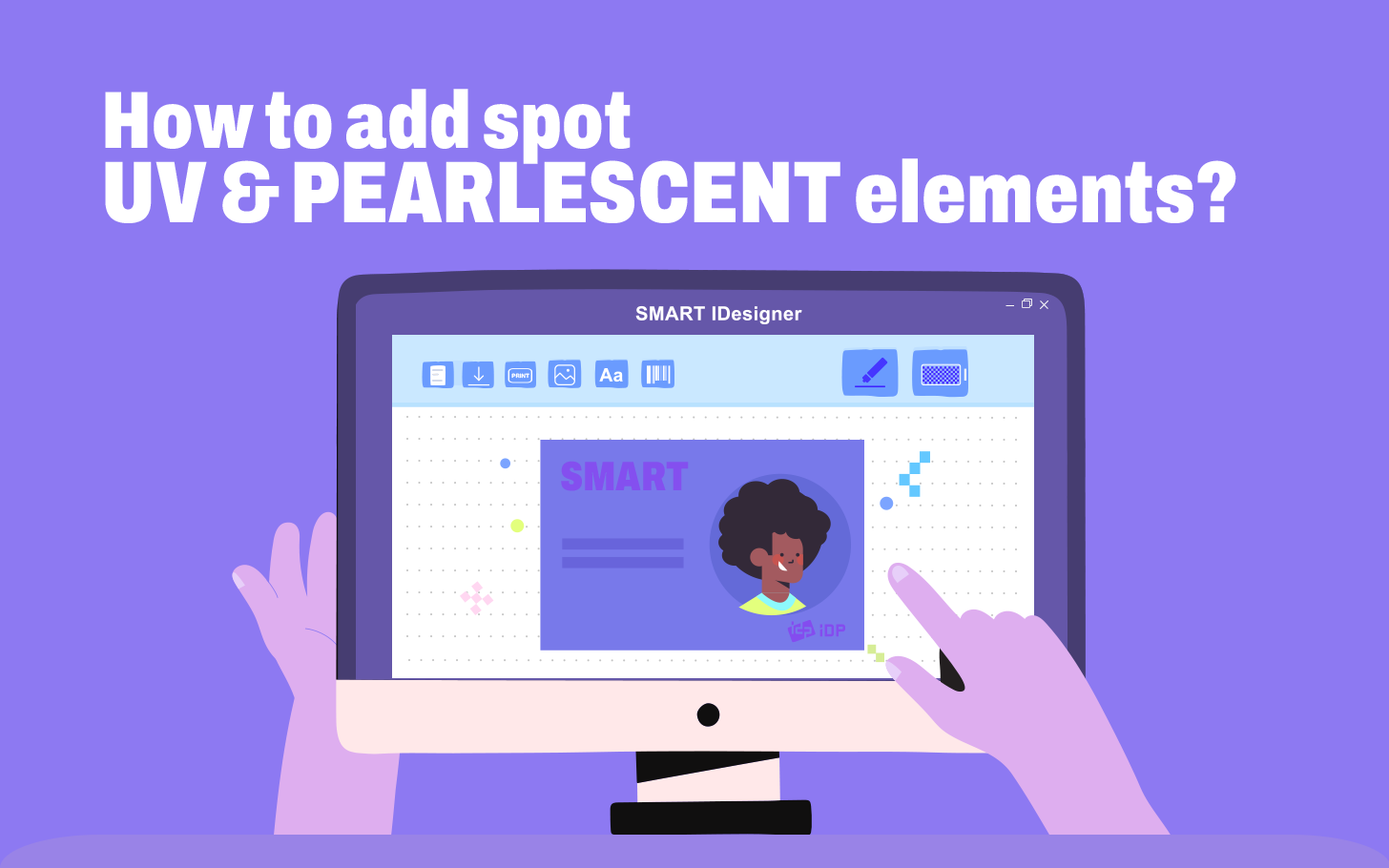The brand identity of your employee ID badge is a very important part of your business.
That's what sets you apart from your competitors and creates a corporate identity that unifies your brand, message, and values.
That's why choosing a card printer and the right consumable ribbon is so important to making your business stand out.
This chapter introduces useful information on using SMART ribbons & a Printer ribbon selection guide designed to help many IDP users around the world print different types of cards, including membership cards, ID cards, warranty cards and event cards.
You "print smarter, not harder" than anyone else.
 IMPORTANT TIP
IMPORTANT TIP
For high-quality printing, only use IDP genuine SMART card printer ribbons!
SMART Ribbon Types
IDP's SMART ribbons are specifically designed to match perfectly with IDP's desktop card printers. Producing up to 16.7 million colors with IDP’ FINE image technology.
- Color Ribbons
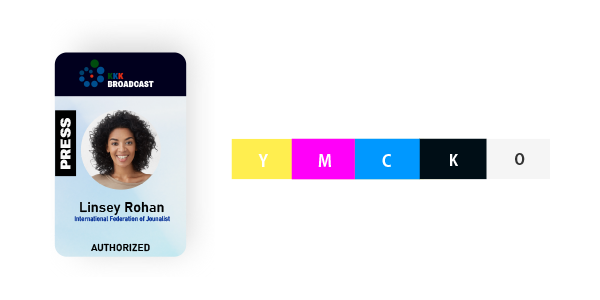
YMCKO
Standard Full-color ribbon - will print full color (YMC), black resin (K) and overlay (O) onto one side of the card or using the [Ribbon Save - Ribbon Split - Yes] options in the driver will print YMC & O on the front and K on the back of the card.
.
.
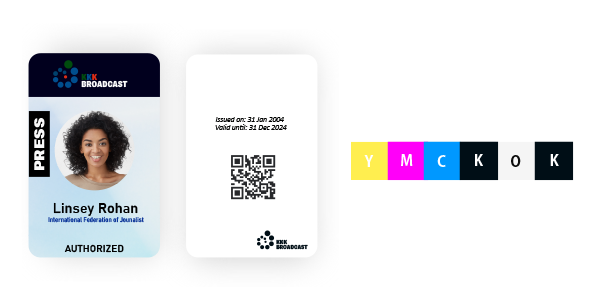
YMCKOK
YMCKOK ribbon is the perfect choice for cards with color on the front and black text or barcodes on both sides of the card.
This ribbon offers full color (YMC), two K black panels – one for the front and one for the back – and an overlay (O) panel.
.
.
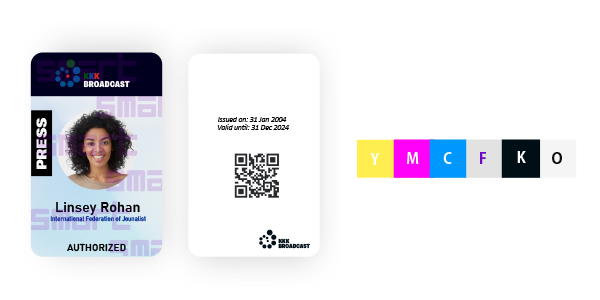
YMCFKO
Print full-color images, plus an Ultra-Violet (UV) Panel on the front side of the card, then print black text, barcode, or QR Codes with an overlay coating on the front or back side of the card.
Ribbons including UV panels are a cost-effective way to secure your cards and protect them against counterfeit cards.
End-users can easily design UV security patterns using SMART IDesigner [Download]
.
.
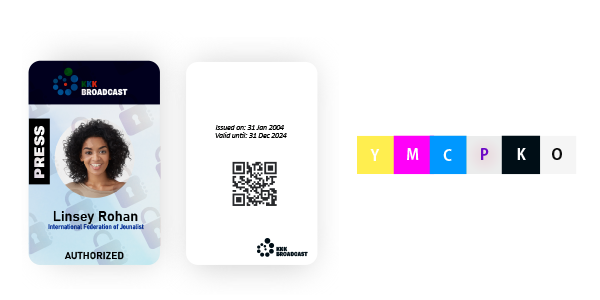
YMCPKO
SMARTMarkOP (YMCPKO) is a Pearlescent (P) panel that is applied to the surface of a card.
This color-shifting ink can easily be seen on the card with the naked eye and can be customizable to include text, pictures, or logos.
The printed feature increases security, since it is extremely difficult to duplicate for counterfeiters.
End-users can easily design pearlescent security patterns using SMART IDesigner [Download]
* YMCPKO ribbon is only available to use SMART-21, SMART-31, and SMART-51 Series.
.
.
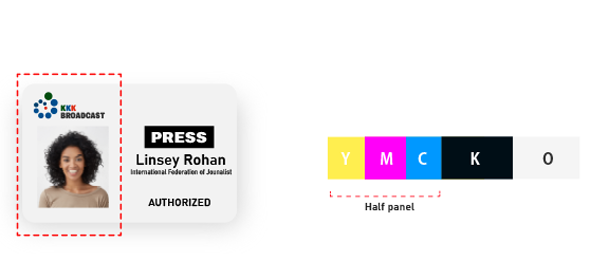
HYMCKO
HYMCKO, the H stands for half-panel, ribbons have all the standard YMCKO panels for printing in full color, but they are half the size of a standard ribbon.
This allows you to print cards that only have color or text on half the card.
Standard SMART-70
YMCKO : 500 Cards/Roll
HYMCKO : 1000 Cards/Roll
Standard SMART-51, SMART-31, SMART-21
YMCKO : 250 Cards / Roll
HYMCKO : 350 Cards / Roll
This reduces the cost of consumables and is recommended when text coverage is larger than the color print area, even if the card design is limited by the ribbon capacity.
- Monochrome Ribbons

KO
Print black text, barcodes, and QR codes, with an overlay coating.
Typically, KO ribbons are used for pre-printed card templates that require only text information, such as membership cards, medication record cards, etc.
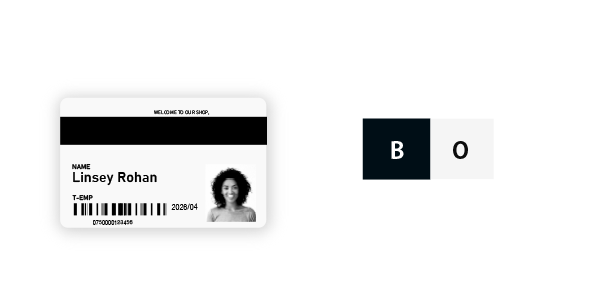
BO
BO ribbons consist of a black dye-sublimation (B) panel and a thin protective overlay (O) panel.
BO ribbon is different from KO ribbon prints card images a dithering way.
That’s why BO ribbon is primarily used for the pre-printing card that needs to print grayscale images on the backside.
 IDEAL FOR MEMBERSHIP CARDS where full-color photos are not essential
IDEAL FOR MEMBERSHIP CARDS where full-color photos are not essential
- Colored Monochrome Ribbons
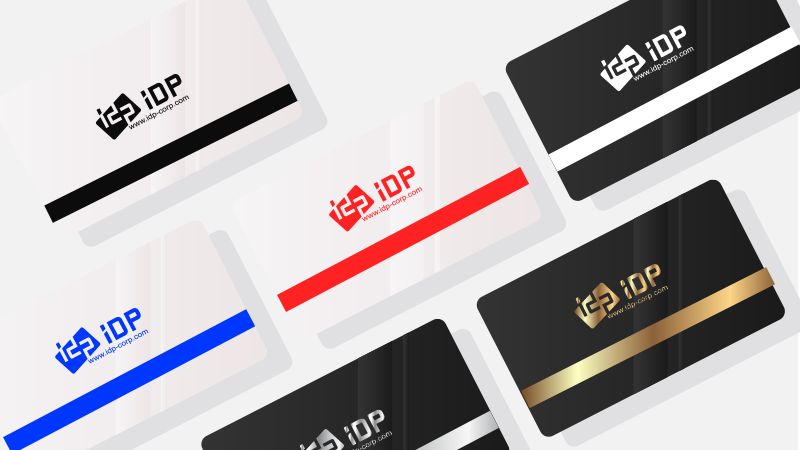
K (Black), W (White), B (Blue), R (Red), MG (Metallic Gold), MS (Metallic Silver)
Colored monochrome ribbons are available in a variety of options, from red and blue to metallic gold or silver.
This ribbon only prints one color and is rarely used on white plastic cards, but when printed with black or other preprinted PVC cards,
it can print logos or text information in a more sophisticated and luxurious way.
- Specialty Ribbons
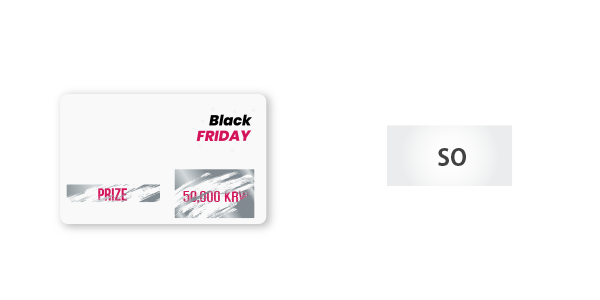
Scratch-off Ribbon
Scratch-off ribbons allow you to print a scratch-off layer on plastic cards.
They are used to conceal confidential information such as a pin or other data often seen on gift cards, event lottery cards, and loyalty cards.
Useful tips when using SMART Ribbons
 Do I have to use IDP SMART Genuine Ribbons?
Do I have to use IDP SMART Genuine Ribbons?
The use of non-branded ribbons does not provide high-quality print quality and reduces the performance and lifespan of the card printer.
The use of non-IDP ribbons can cause detrimental effects to the inside of the printhead as the ribbon particles are uneven and wasted, and we will no longer provide technical support for problems and device errors.
Only use IDP consumables with IDP printers.
Genuine SMART ribbons from IDP are laser engraved with the year/month of manufacture on the tag in the supply and take-up section of all ribbons, so you can refer to them when purchasing SMART ribbons.
 Any effective tips for using card printer ribbon?
Any effective tips for using card printer ribbon?
1. Set to " Ribbon Save" - " Ribbon Split - Yes" on Printer Installation Drive
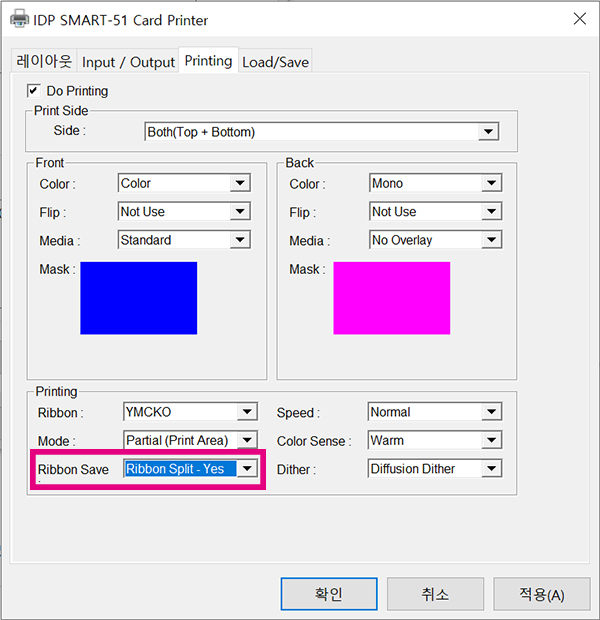
YMCKO ribbons are normally used for single-sided issuance that prints full-color + resin black.
When using in front full color & rear black, double-sided issuance, the printer will use ribbon panels twice if you don't set up any ribbon save mode.
- YMC+O panels for front printing [K panel skips]
- K panel for back-sided printing (YMC panel skips)
But, If you use the Ribbon Save option in the printer driver,
[Windows Settings - Devices - Printers & Scanners - IDP SMART Series Card Printer Printing Preferences]
YMC & O panel on the front of the card, the remaining K panel on the back of the card will be used only 1 time. This option prevents unnecessary waste of ribbons.
2. Set “Partial mode” when using the Mono ribbon panel only (Normally, it’s set at the default value)
When a pre-printed card requires only text or barcode printing, it is often used as a mono ribbon, but in standard mode, the entire ribbon panel is used.
Therefore, in the case of the mono-ribbon, IDP card printer is set to the default mode, so it moves only by the mono printing width/data range data of the card.
If only a very small range is printed, “Partial mode” can be used about 2 – 3 times the amount of standard mode issuance.
3. For K Ribbon, even if the remaining amount of K is displayed as 0 on the printer, Printing will proceed if there is still a usable panel that can be printed.
4. When printing is doing, IDP Card printer automatically recognizes and adjusts the Y panel as the starting point of the ribbon.
5. To keep the quality of ribbons stable, they should be stored in a dry indoor environment because the main cause of quality degradation is high humidity and temperature.
 How to Fix a Broken Printer Ribbon?
How to Fix a Broken Printer Ribbon?
Video : Tech Tip 
For more information about the SMART Card Printer Consumables, please visit our website below.

- #IDP
- #CARDPRINTER
- #CARDRIBBON
- #RIBBONCHOOSE
- #GUIDE