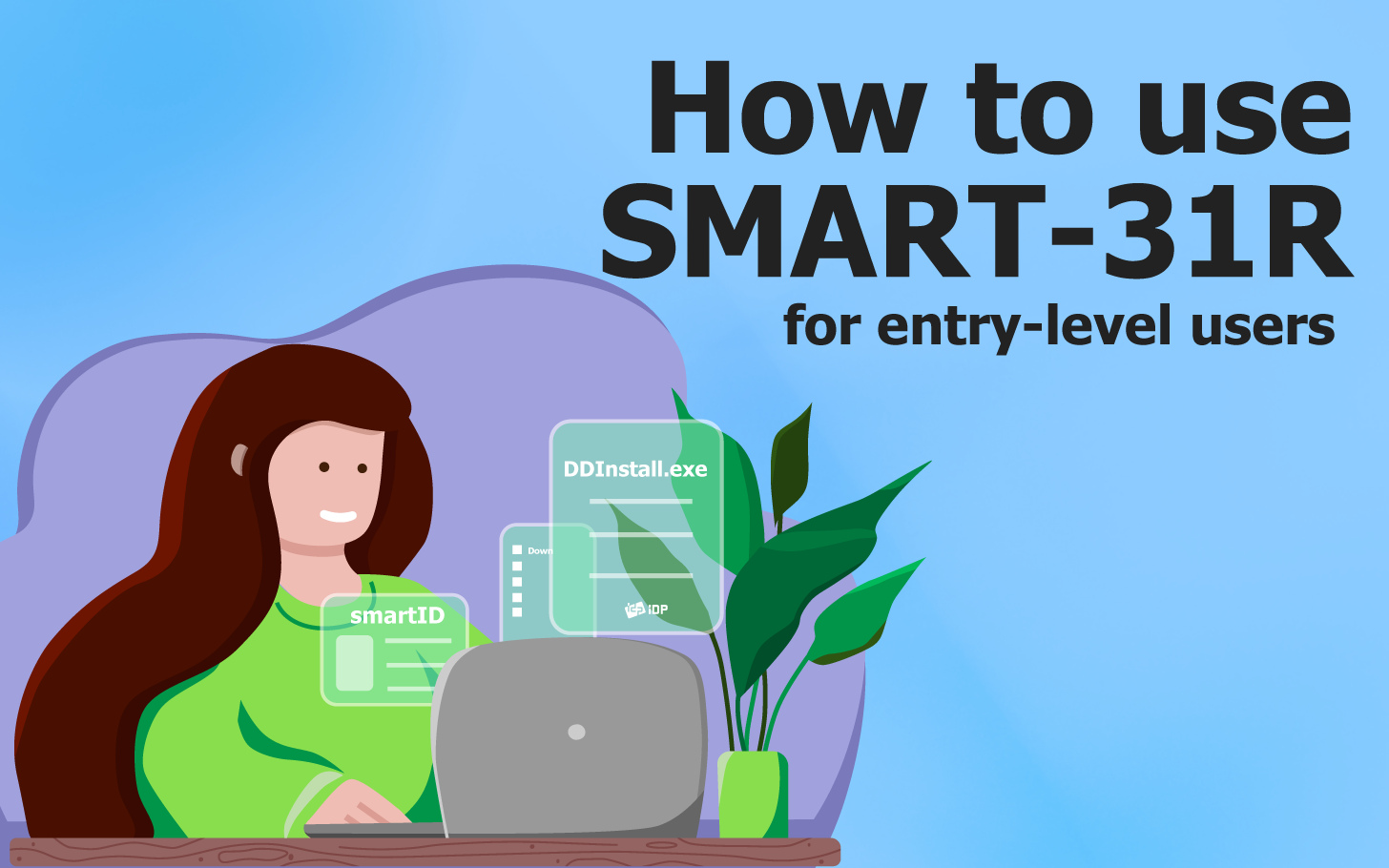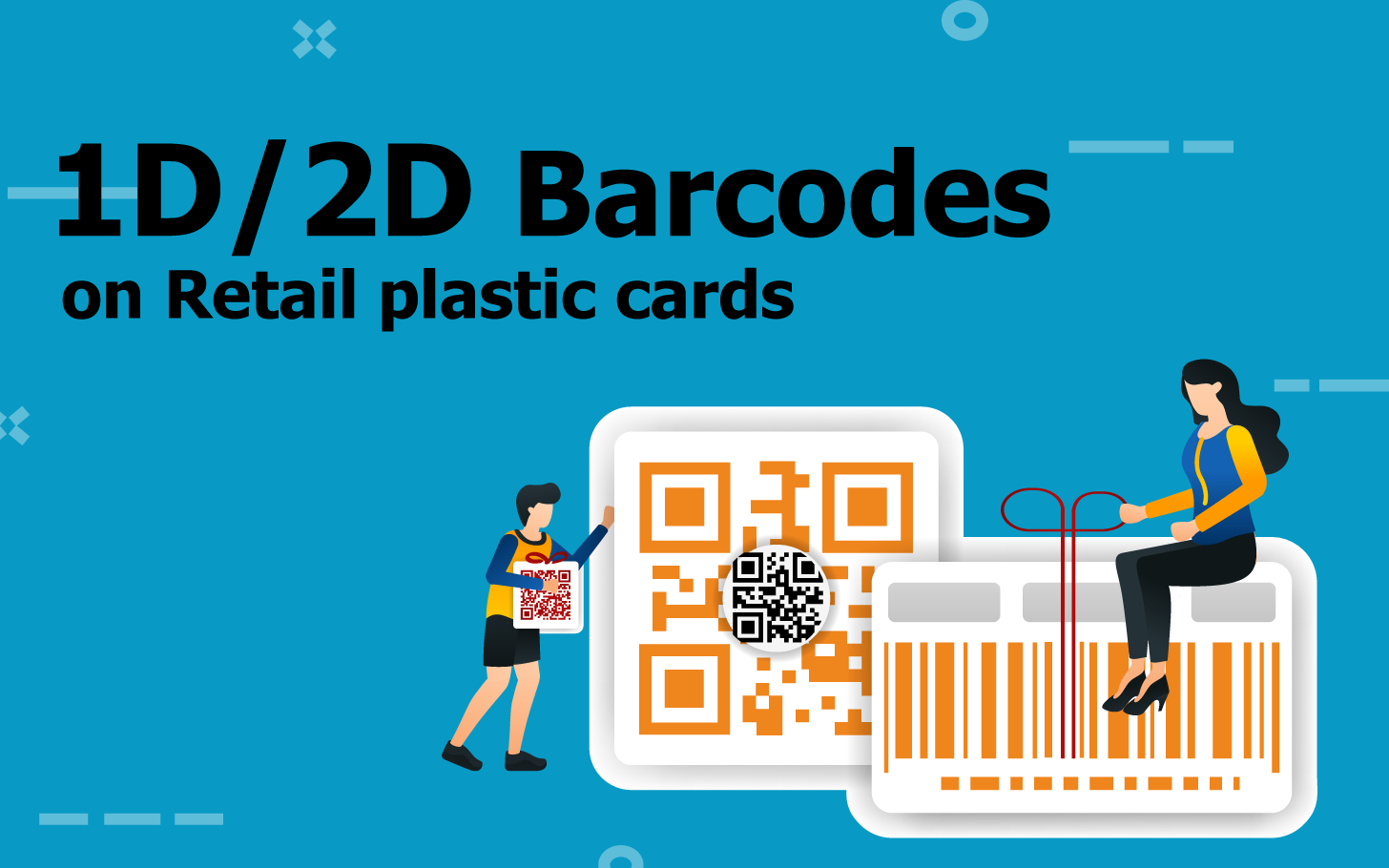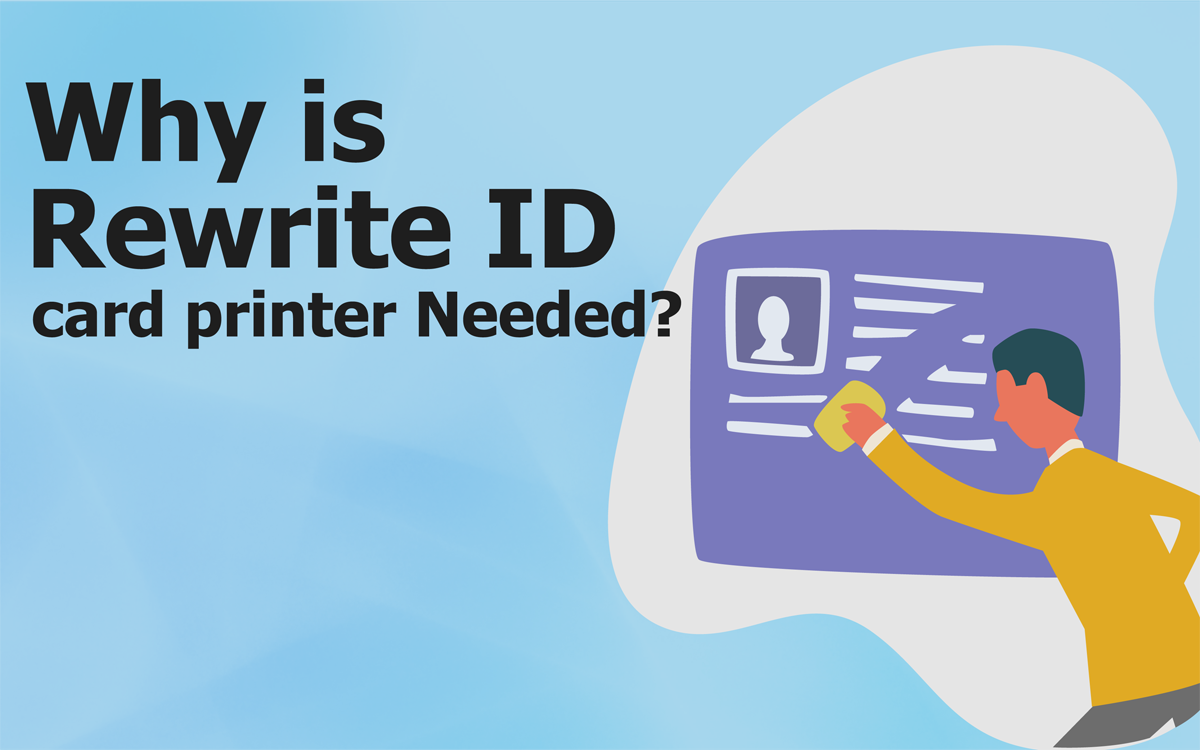Rewritable plastic card printers
offer a truly unique solution where you can print, erase, and reprint up to 500 times on a single card without using an ink ribbon.
The changeable data such as card balance, expiration dates, certifications, or similar would be printed using the rewrite technology.
IDP has manufactured SMART-31R , rewritable card printers for years so this is a reliable and proven solution ideal for many customers using high-value plastic cards.
SMART-31R can write and erase thermochromic cards up to 500 times, so it’s a perfect solution to reduce card waste and your budget.
How to use the SMART-31R rewriteable printer?
• Preparation
After unboxing the product, connect the USB port & Power adaptor to the backside of the SMART-31R, and then connect the other side of the USB to your PC or Laptop.

[Ribbon cartridge, SMART-31R, USB, Power adaptor]
• Installation
1. Download the Installation CD file for SMART-31R
Access www.idp-corp.com & Download SMART-51 & 31R Installation CD file for your start.
Note, that the SMART-31 & SMART-51 series printers use the same file.
2. Execute the DD installation file
Once the download is complete, unzip the installation CD file,
You will see the DDInstall.exe icon on your screen.
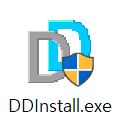
Save the unzipped files somewhere on your PC.
3. Unzip DDInstall.exe
Please do not execute the DDInstall.exe file from within the unzipping program.
When you execute this file after unzipping, they're divided into 3 steps.
From step 1 and 2, just click the next button to proceed with installation.
However, step 3 is for "installation of connected computers/laptops and printers."
So, the printer power must be turned on after clicking the next button.

In particular, some beginners might face the experience of that loading bar freezing during step 3.
(Seriously comes from my experience
The typical reason for this is that the printer was plugged into the PC and turned on
before the IDP driver was installed.
And some case if having more than 2 laptop and computers on your office desk,
Beginners may connect printer USB to other PC which is not installed the driver.
4. Download SmartID software for your card design
Design the card best suited for its use,
SmartID is free with the purchase of any SMART printer installation.
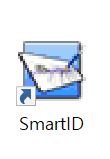
(*For more details how to use SmartID, please refer to https://blog.idp-corp.com/view.php?idx=269)
5. Import design file or make your own card with SmartID
If you need a card design, you can design it yourself with SmartID.
Or, if you have prepared a card design, import the csd or jpg files.
Unlike other SMART-51, SMART-70 printer series,
When you see the card design with connecting SMART-31R in SmartID, the properties of the colors
in your template are automatically displayed as dithering /monochrome panel due to its technical features.
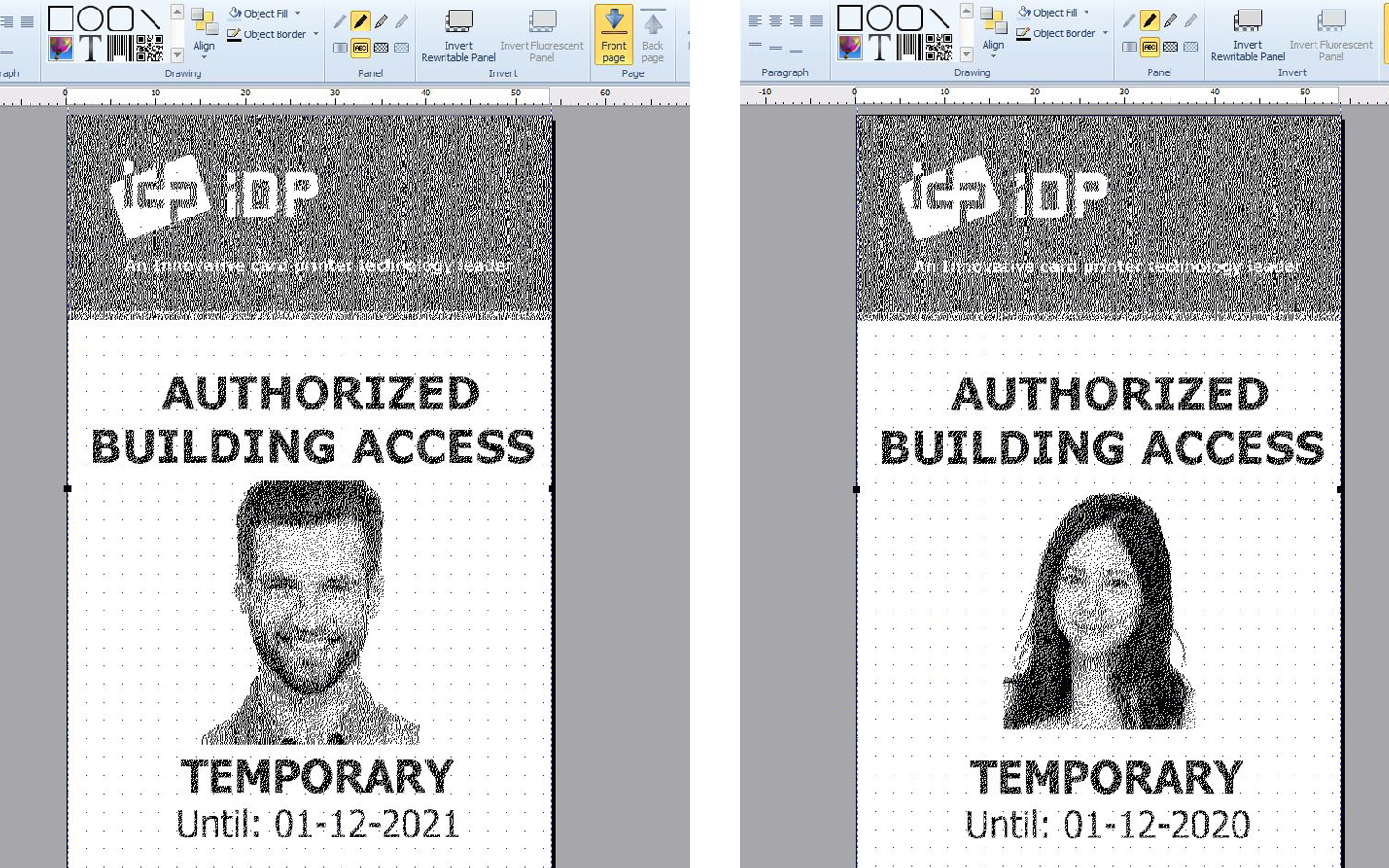
[Dithering design file in SmartID]
6. Let’s get started on printing!
Insert the thermochromic layered (thermo-rewriteable) card(s) into the SMART-31R’s hopper.
Please make sure the thermochromic side of the card is up.
The thermochromic side of the card will have a matte finish verses
the glossy finish of the non-treated side.
Next, click the print icon and double-check whether printing ribbon features as “rewritable.”
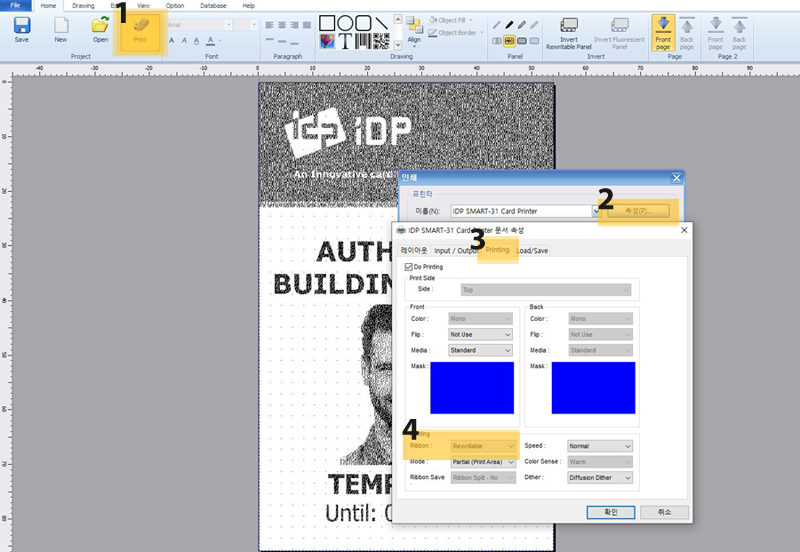
[1_Print->2_Printer properties->3_Printing tab -> 4_Ribbon check]
7. Continuous printing
You can also change the name/date/photo according to the card’s use.
If you wish to erase the entire card surface, you can simply create a blank template in SmartID or a blank word document and print that document.
This will ease the entire card.

1. Once a card has been returned to you, it’s best to reuse that particular card quickly or erase it completely.
Otherwise burning effect occurs on the card surface after a long period of time.
2. To increase a card’s life, we recommend adjusting the Optical Density
(Available to adjust from -500 to +500 in Card Printer Config Utility)
3. Clean your card printers regularly using IDP’s long sleeve cleaning cards to maintain optimal printing quality
4. The SMART-31R doesn’t need an ink ribbon but does still require a ribbon cartridge to hold the cleaning roller.
The cleaning roller will clean the cards as they enter the printer.
Please be sure to replace the cleaning rollers every 1250 prints.
*Full video of this content "Rewritable card printer- A tutorial guide for entry-level users" is on the Youtube channel.
- #Tutorialguide
- #HowToUse
- #SMART-31R
- #RewritableCard
- #IDPGLOBAL